- View sweeps by clicking on an Analysis
Graph data point - Impose single and averaged sweeps
- Quarantine bad sweeps in reanalysis
- PopSpike Area, Amplitude & Latency
- Three types of Slope measurement
- Analyze all EPSPs in a sweep
- Special analyses of trains Rs measurement from unfiltered trace
- Convert WinLTP data files to ABF files
- Reanalysis of ABF, IBW and WCP files
| Protocol Linking |
Protocol Linking to a New Protocol File
Protocol Linking can be used to link to a new protocol file, in other words to automatically load and run another protocol file, and WinLTP can do this ad infinitum.
Fig. 4.1shows a a single-line perfusion experiment involving 3 antagonist concentration solutions and 4 agonist concentrations (or 12 agonist+antagonist solutions) and 3 protocol files. The Protocol Linking tabsheet of the first protocol file (FastPerfusion1.pro) is set to load the next protocol file (FastPerfsuion2.pro) when the FastPerfusion1.pro MainProtocol has self-terminated. Also, because the AutoStart checkbox is checked, the second protocol file automatically starts (Fig. 4.1A). So once the FastProtocol1.pro protocol runs and self-terminates, FastProtocol2.pro loads, autostarts, runs and self-terminates, and then FastProtocol3.pro protocol loads, autostarts, runs and self-terminates, and the experiment is then ended (Fig. 4.1B).
The Experimental Log for these linked protocols (Fig. 4.C) shows starting the first protocol (FastPerfusion1.pro) with Ch1 Antag1 – up to the loading and starting of the second protocol (FastPerfusion2.pro) and the switching to Ch2 Antag2.
For more information, see the webpage on Single-Line Automated Perfusion, and Chapter 9 and Section 10.3.2 in the on-line WinLTP Manual.
|
|
| Fig. 4.1. Single cell, single-line perfusion with Protocol Linking. Protocol Linking is used to link 3 different protocol files to continuously perfuse 3 different antagonist concentration solutions, and momentarily apply 4 different agonist concentration solutions also containing the antagonist. A total of 15 different solutions were applied. A) The Protocol Linking tabsheet of FastPerfusion1.pro protocol file which is set to load the next protocol file (FastPerfusion2.pro). Because the AutoStart checkbox is checked, FastPerfusion2.pro will automatically start. B) A screenshot after the third linked protocol file has run. The Analysis Graphs records the ‘DC baseline’ voltage of the initial antagonist voltage and the agonist + antagonist voltage for all three linked protocol files. C) The first part of the Experimental Log when the three linked protocols were run. |
Automatically Repeat the MainProtocol
The Protocol Linking tabsheet also has another function, to automatically restart the MainProtocol. The primary reason to use this is if you are saving Continuous Acqusition gap-free ABF data along with the MainProtocol stimulation/acquisition Sweep files. If you want to run the MainProtocol for say 6 hours, but you don't want one gigantic 6 hour long ABF file, you can use Automatically Restart the MainProtocol to run the MainProtocol for one hour, then use AutoRepeat to start it a total of 6 times, and therefore save 6 gap-free ABF files of more reasonable 1 hour lengths. Fig 4.2 shows such a protocol that will do this. At any time during the running of these MainProtocols, single or repeat sweep stimulations can be evoked as usual.
For more information see Section 9.3 in the on-line WinLTP Manual.
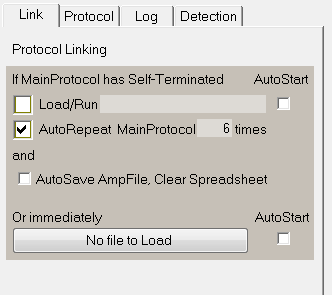
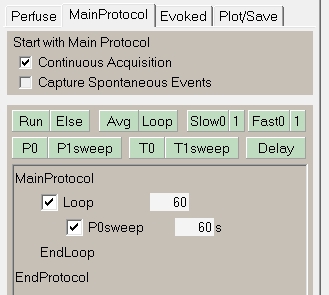 |
| Fig. 4.2. AutoRepeat MainProtocol 6 times to save another Continuous Acquisition file once every hour for 6 hours. The left figure shows the Protocol Linking tabsheet with the AutoRepeat MainProtocol checked to repeat for 6 times. The right figure shows an LTP Protocol which produces a sweep every 60 sec or 1 min, and loops for 60 times to give a total duration for a single MainProtocol of 1 hr. |